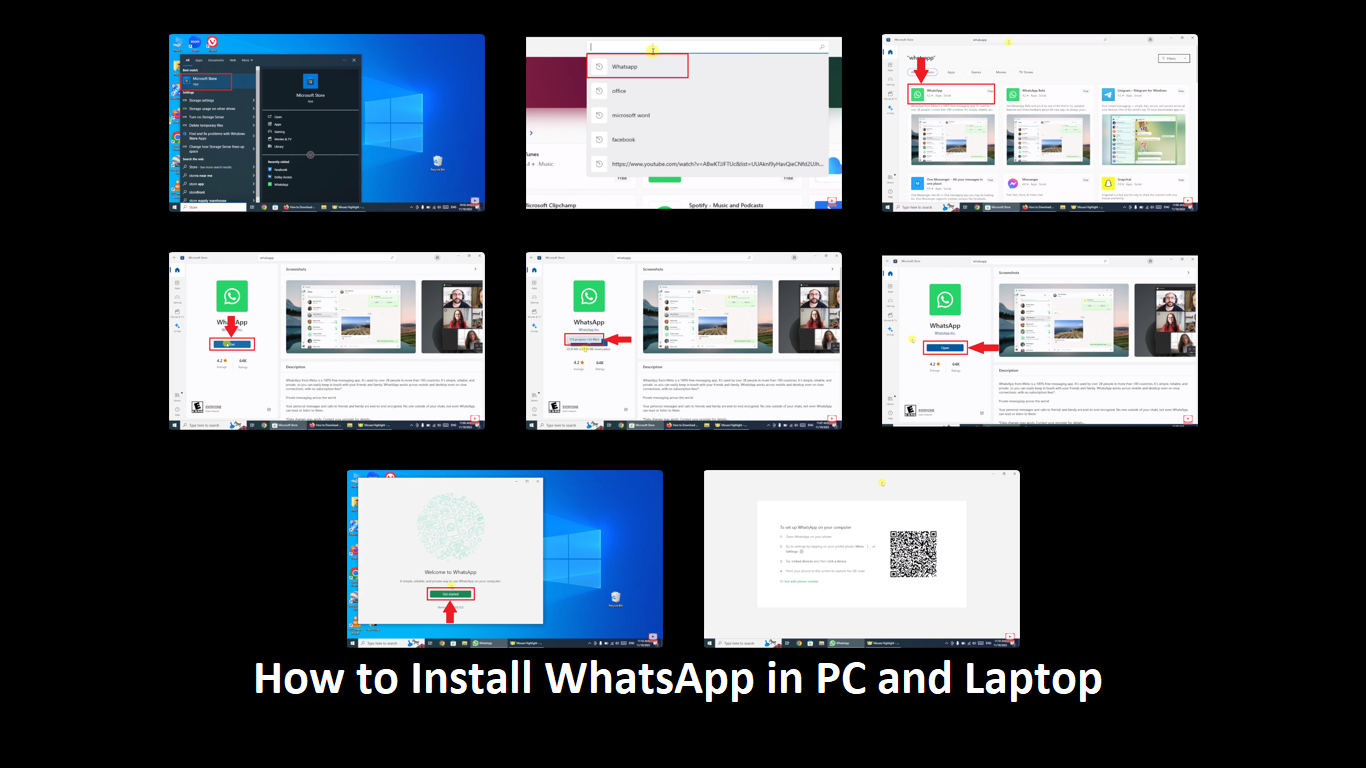As we know that whatsapp is the one of the widely used social media platforms which is used by many individuals as well as for the businesses. To stay connected with the family or friends with the help of chatting ,audio calling and video calling, whatsapp is the most used platform.
Besides the mobile now it has become a need for the people who use the most PCs and want to manage the whatsapp on the PC.Today in this article we will discuss how you can install the whatsapp on your PC or laptop.
Step by step Guide how to install whatsapp in PC or laptop with the help of images
- First of all, go to the Microsoft store on your window. If you did not find it you can also search it in the search bar.
- Open the Microsoft store, Search for the whatsapp into the search bar.
- Open the whatsapp that you’ll get at the first.
- After that click on the Get button.
- After clicking on the Get button the downloading will start and wait for the complete downloading.
- After the completion of the download, click on the Open button.
- The whatsapp will open, Now click on the Get Started button
- After this QR code screen of the whatsapp will be opened
- Now you have to scan the QR code from your mobile. Open the whatsapp app on your mobile phone and click on the three dots at the top right side.
Click on the Linked devices.
- After this you need to click on the Link device.
- Now click on the OK button.
- The camera will be open, now scan the QR code shown on the pc.
This was the overall method of how to use the whatsapp on your pc or laptop.
Conclusion
Whatsapp is one of the widely used platforms all around the world to connect with relatives or friends or family.You also can use the whatsapp on the pc if you want to stay connected with the other on your laptop or pc without any irritation.Some people uses the laptop or their PC all over the day due to the workload.You can do the audio, video call and text messages on the whatsapp on the laptop if you have a camera and microphone then you can also install the whatsapp on the computer.